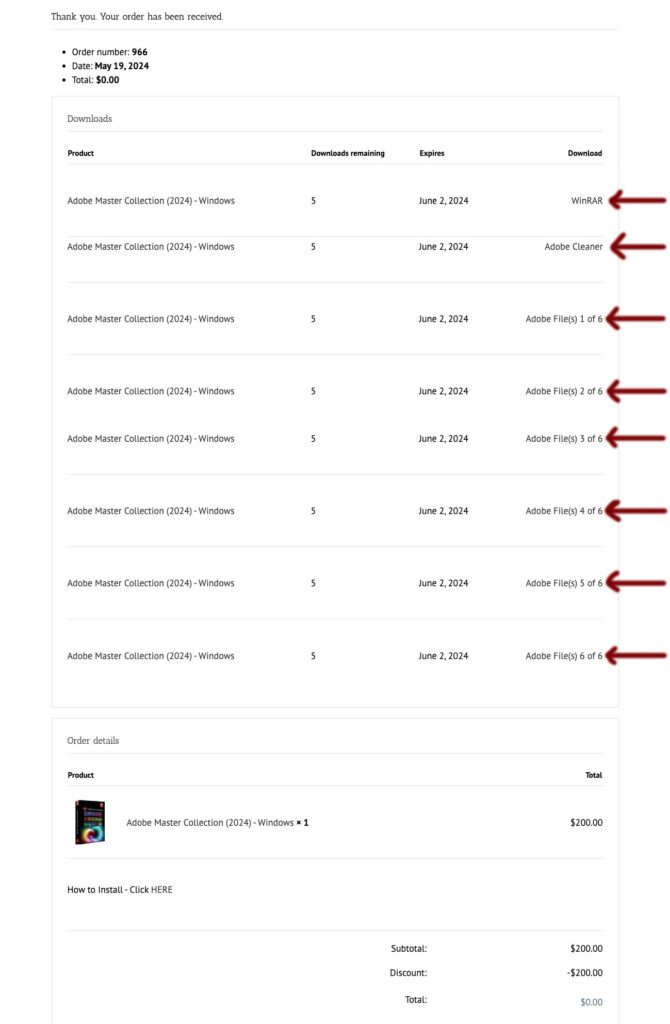Microsoft Office
(2021)
- System Requirements:
- Windows 11 Pro (64-Bit Version)
- Intel 6th Generation CPU or Higher
- 8GB of RAM
- 5GB of Hard Drive Space
Anti-Virus
Step 1 – Turn off <Anti Virus>. If you have anything besides “Windows Defender” you will need to figure that on your own.
– Reason turning off Anti-Virus to prevent a false positive during install. Anti-Virus will be turned back on after done.
Step 2 – Bottom right there is a icon. This is “Windows Defender”
Step 3 – Right Click over that icon and choose “View security dashboard”
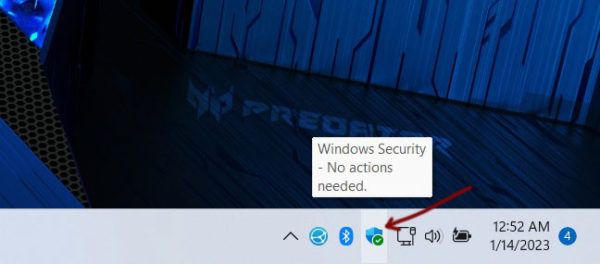
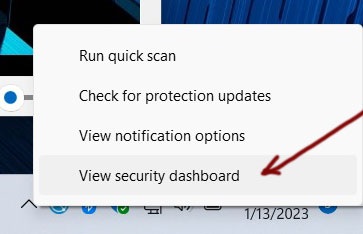
Step 4 – Click on “Virus & threat protection”
Step 5 – Click on “Manage settings” under <Virus & threat protection settings>
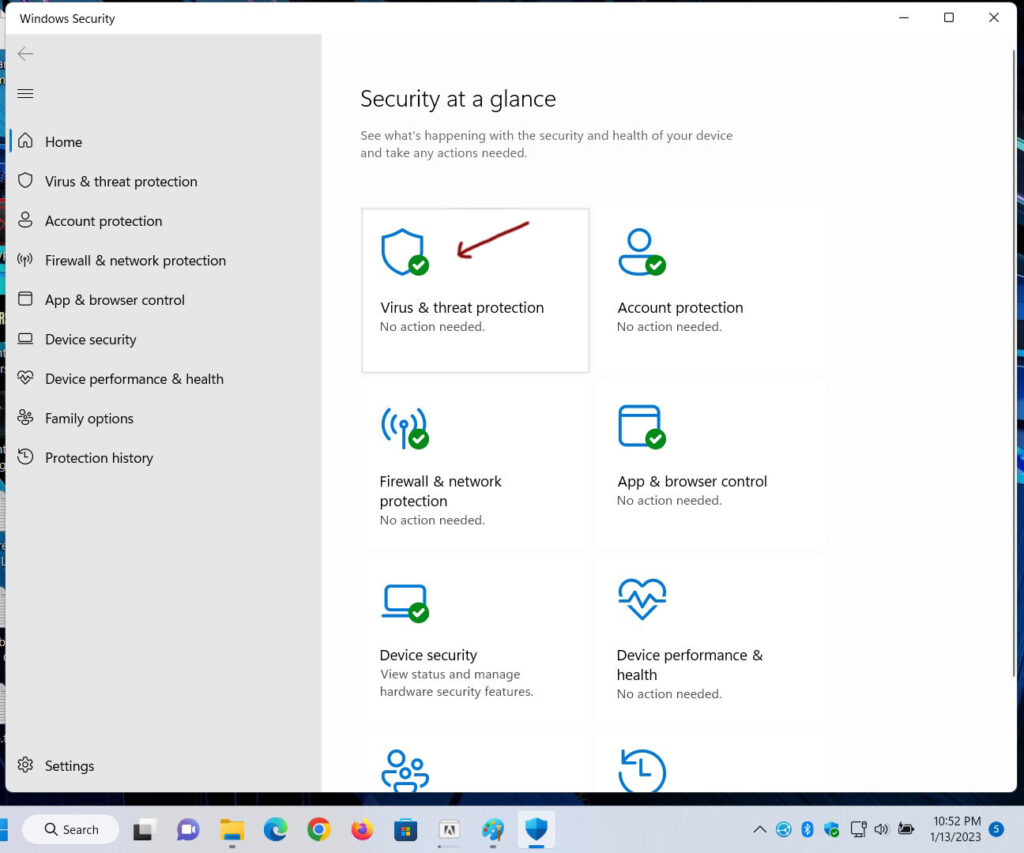
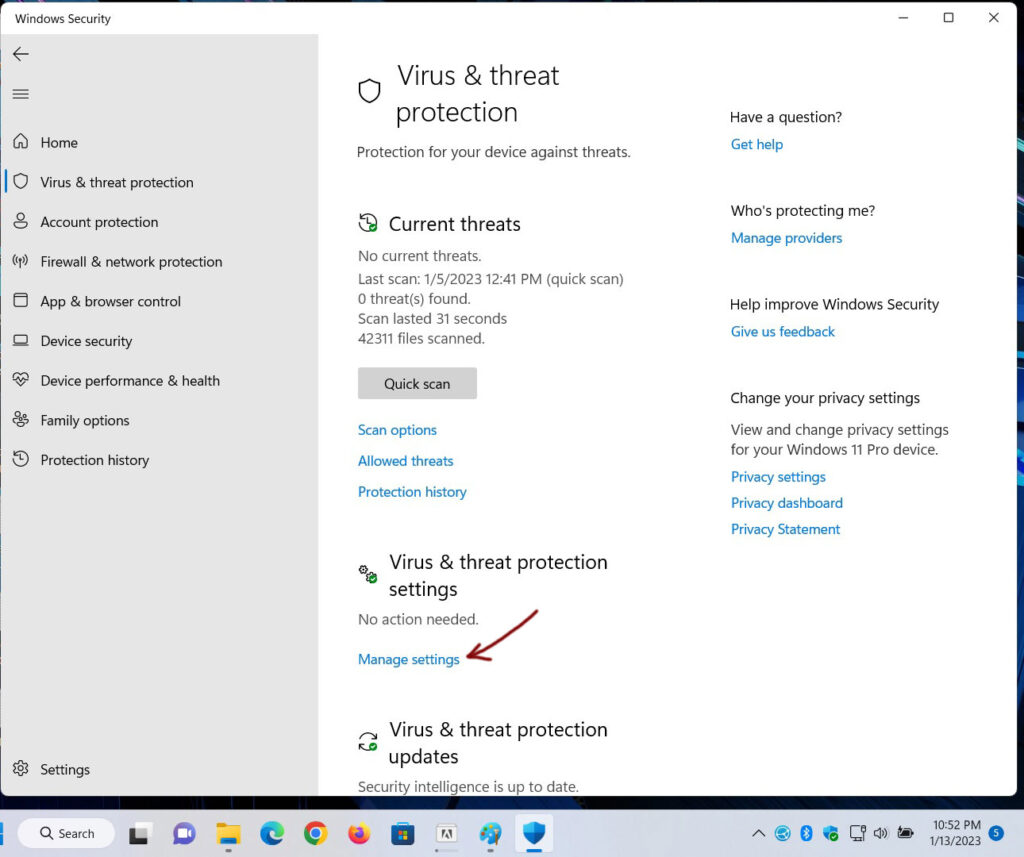
Step 6 – <Virus & threat protection settings>
Step 5 – Turn off “Real-time protection“, Turn off “Cloud-delivered protection“,
Step 5+ – Turn off “Automatic sample submission“, Turn off “Tamper protection”
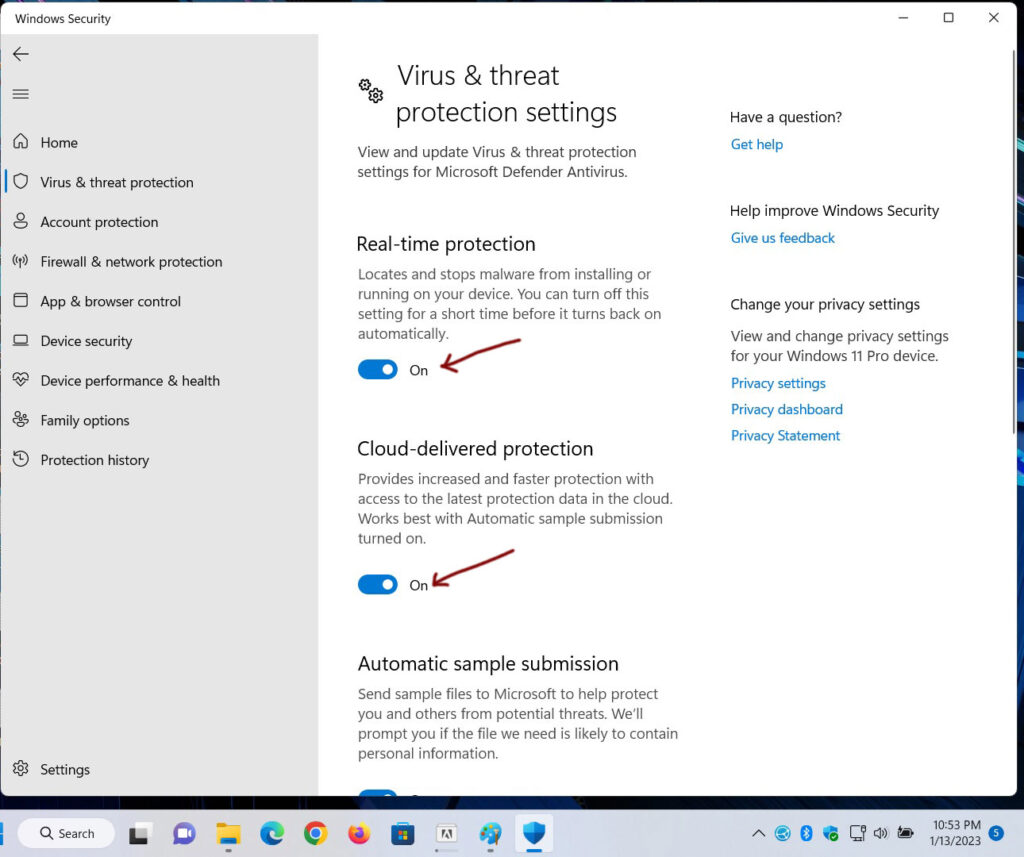
Now should be this
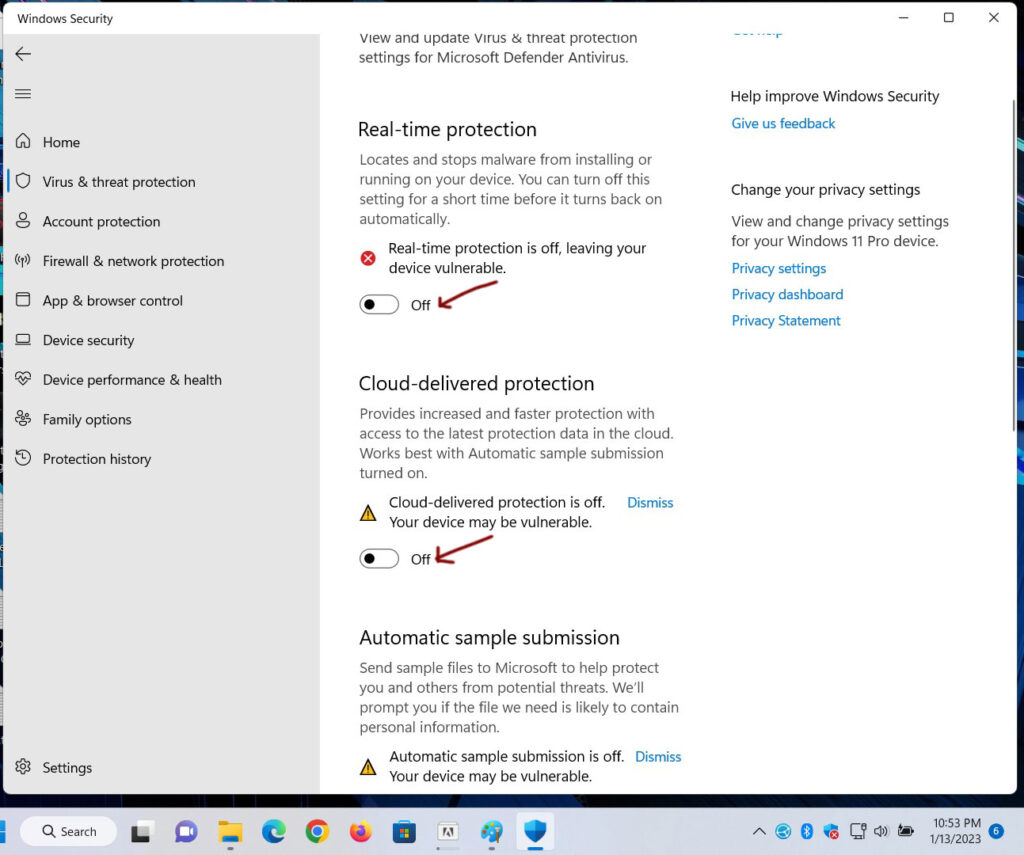
Done
DOWNLOAD
Microsoft Office 2021
- Step 1 – Download the RAR file(s) which is 5 GB in size. Download one at a time to prevent time outs.
- Step 2 – Download all files into the same folder.
- Step 4 – Click on “WinRAR” in the section. It will start the download automatically.
- Step 3 – Click on “KMS Activator” in the section. It will start the download automatically.
- Step 5 – Click on “Office File(s) 1 of 2” in the section. It will start the download automatically.
- Step 6 – After downloading is complete move on to the next file(s) and so on