TV Services Checklist
Use for PPV & Sports Events
Amazon Fire TV Stick
Updates
- If your Fire TV Stick overall is running sluggish, usually there is a update
- Until the update is downloaded or installed Fire TV Sticks run very sluggish
- Click <Home Button>
- Navigate to “Settings“
- Navigate to “My Fire TV“
- Navigate to “About“
- Click on it once
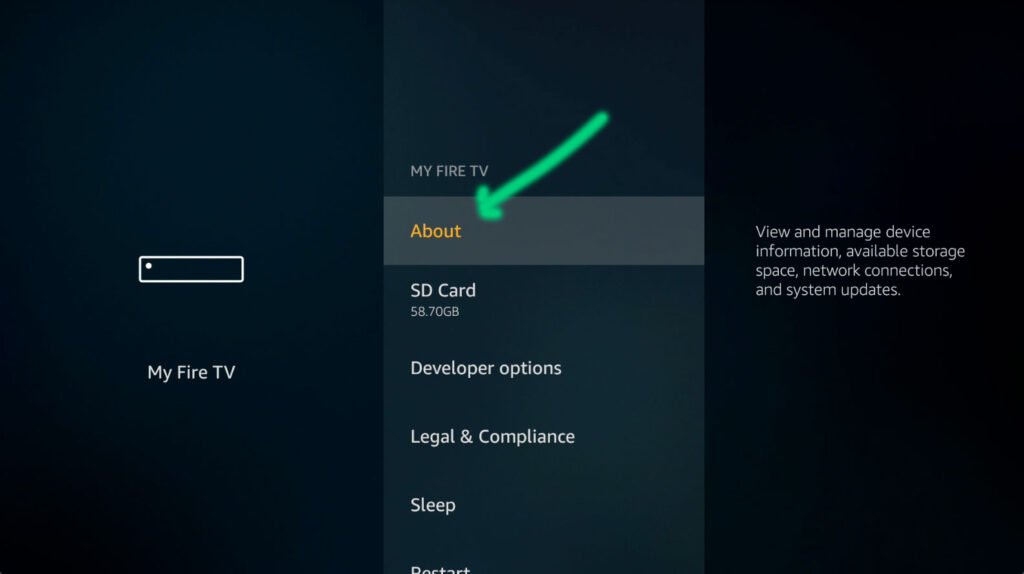
- Next
- Scroll down to “Check for Updates” button
- Click on it once
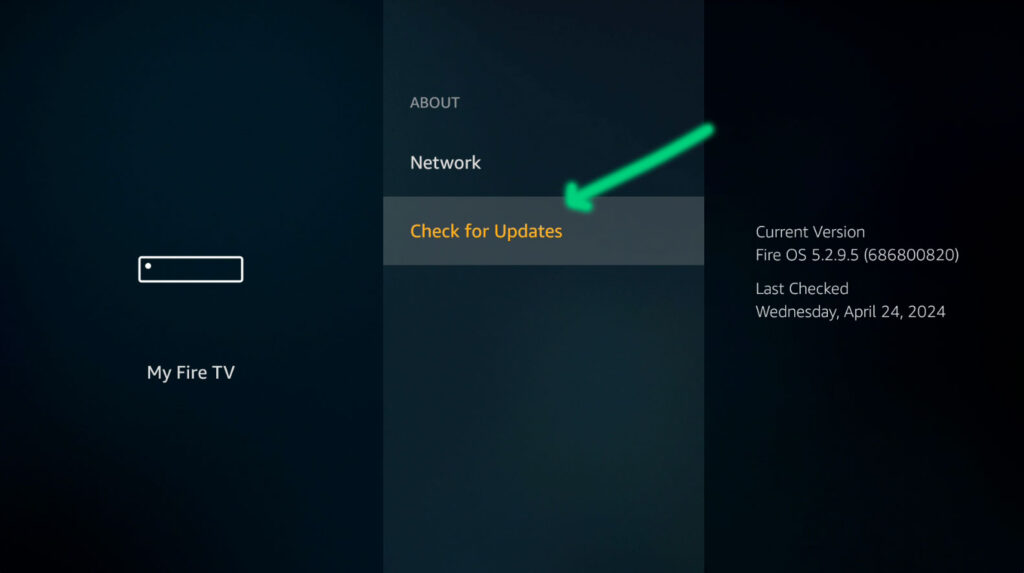
- Next
- Let it download and install updates
- Check again till all updates are installed
- Done
VPN (Virtual Private Network)
Encrypted Connection
(only use this if your TiviMate or IPTV Smarters Pro is buffering a lot)
- As of today Internet Service Providers (ISP) are using Artificial Intelligence (A.i.)
- They are using A.i. to find any suspected connection and kill it
- It is a win for the ISP because now they automated a way to prevent piracy
- To prevent this a Virtual Private Network (VPN) connection is required
- This encrypts the connection so the ISP cannot see what the signal is doing and moves on
- Navigate to “Apps“
- Search for “NuDataStreams VPN“
- Click on it once!
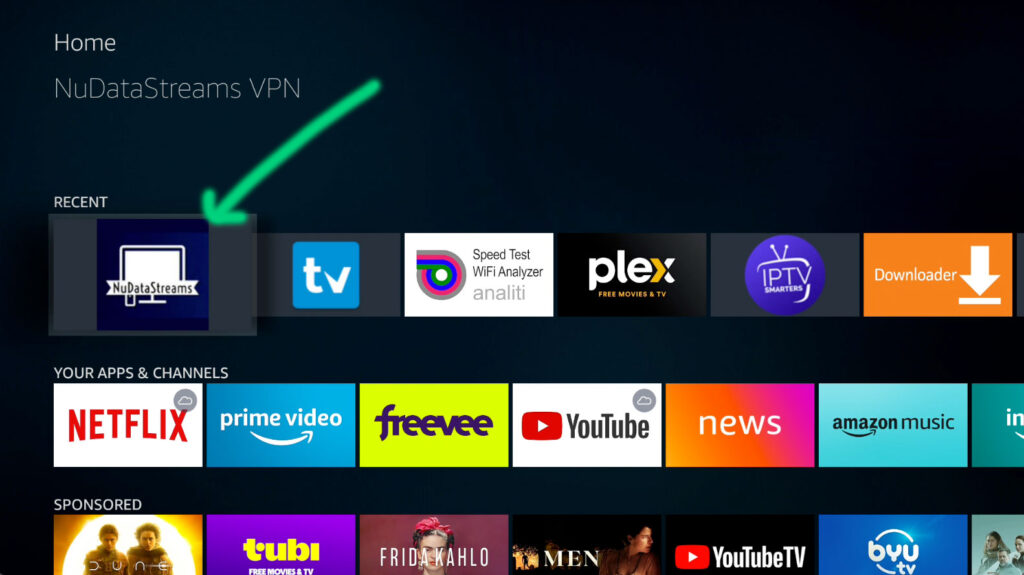
- Next
- Navigate to the “UNITED STATES (LOS ANGELES / CALIFORNIA” button
- Los Angeles sometimes gets over loaded during big pay per view events, works fine other times
- Click on it once
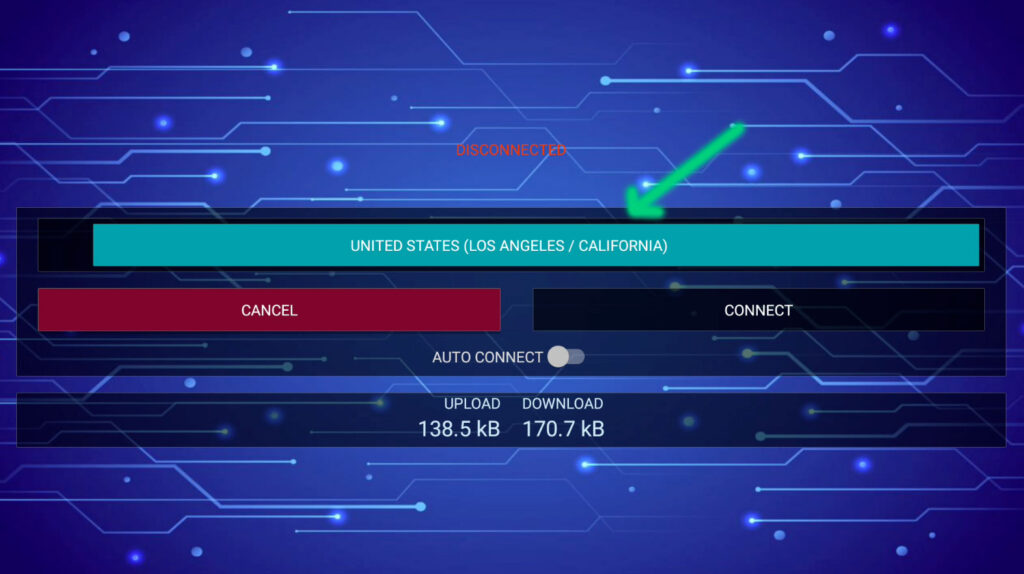
- Choose “United States (Houston / Texas)”
- I had very good luck with Houston / Texas lately
- Note: You can try other locations if “Speed Test Wifi Analyzer” speeds are too slow
- Click on it once
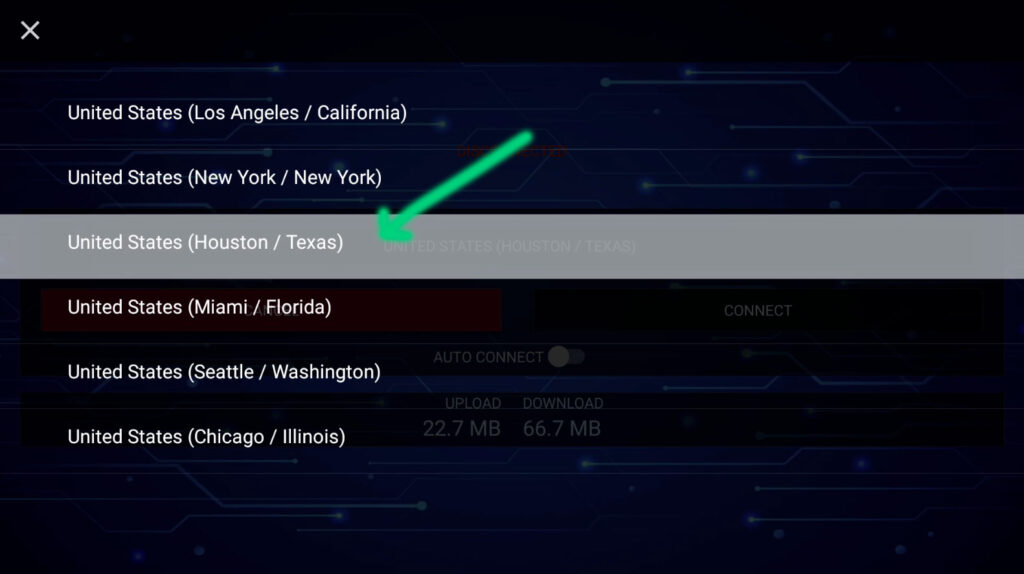
- Next
- Navigate to the “Connect” button
- Click on it once
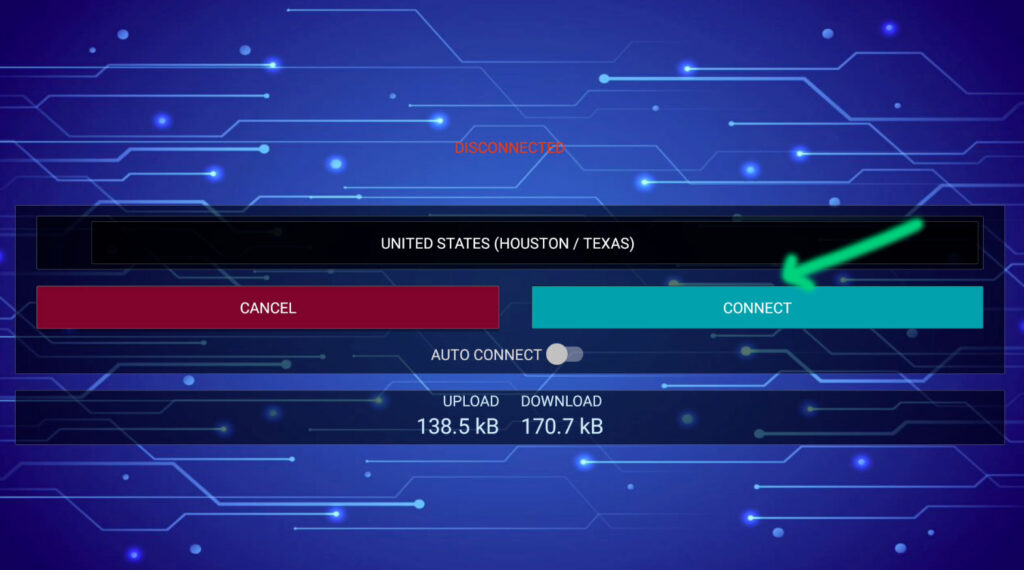
- Next
- New window “Connection request“
- Click “OK” one time

- Next
- Wait for it to show “CONNECTED” in green
- Once this appears click on the <HOME> button on your remote
- This app will run in the background
- The entire firestick / device will be using a encrypted connection
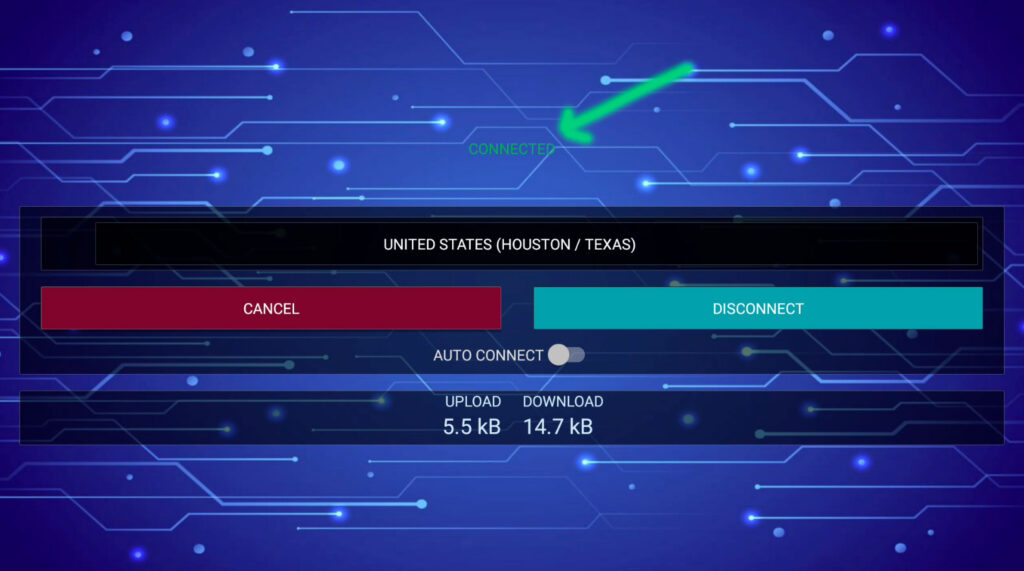
Device Internet Speed
- If Apps & Live TV Channels Load Slowly
- Click “Home Button“
- Navigate to “Search“
- Type ANAL
- Scroll Down & Click on “Analiti Speed Test Wifi Analyzer“
- Click to Download & Install
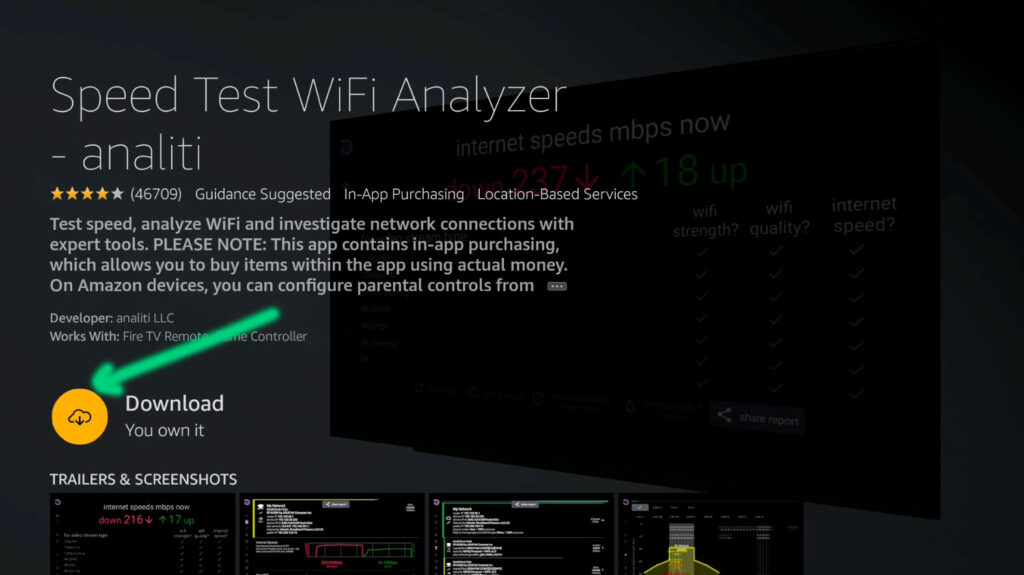
- Launch “Speed Test Wifi Analyzer”
- Note: this will test the internet speed at the device itself
- Internet speeds should show green check marks across the board
- Note: Indicated by the green arrow in the picture below
- Internet download speeds should be 8Mbps or higher for 1080P TVs
- If slower than 8Mbps switch from Houston to Los Angeles in VPN
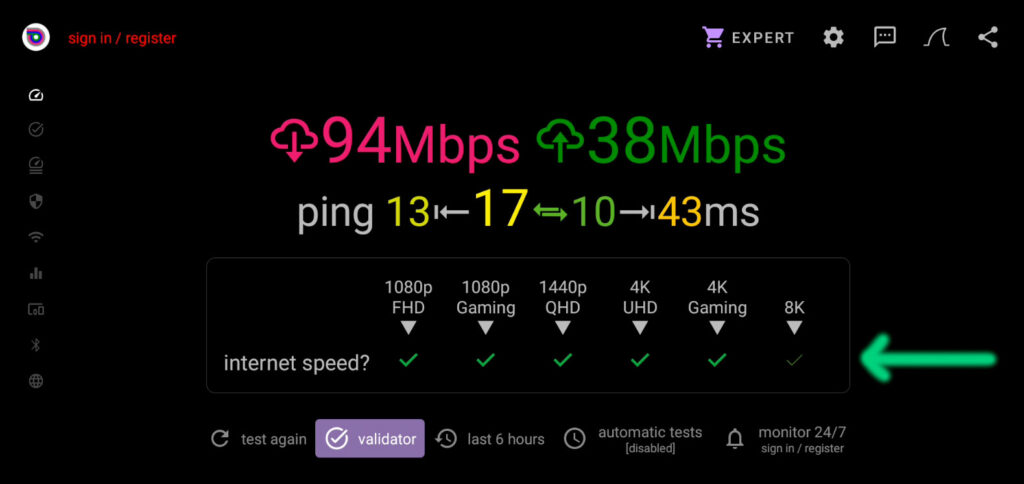
Device Space (Fire TV Stick)
- (Nvidia Shield users have plenty of space skip this step)
- Amazon Fire TV Stick users follow these steps
- If Apps & Live TV Channels Bomb Out
- Click “Home Button“
- Navigate to “Settings“
- Scroll Down & Navigate to “Applications“
- Click once on “Applications“
- Scroll down to “Manage Installed Applications“
- Do Not Click on it
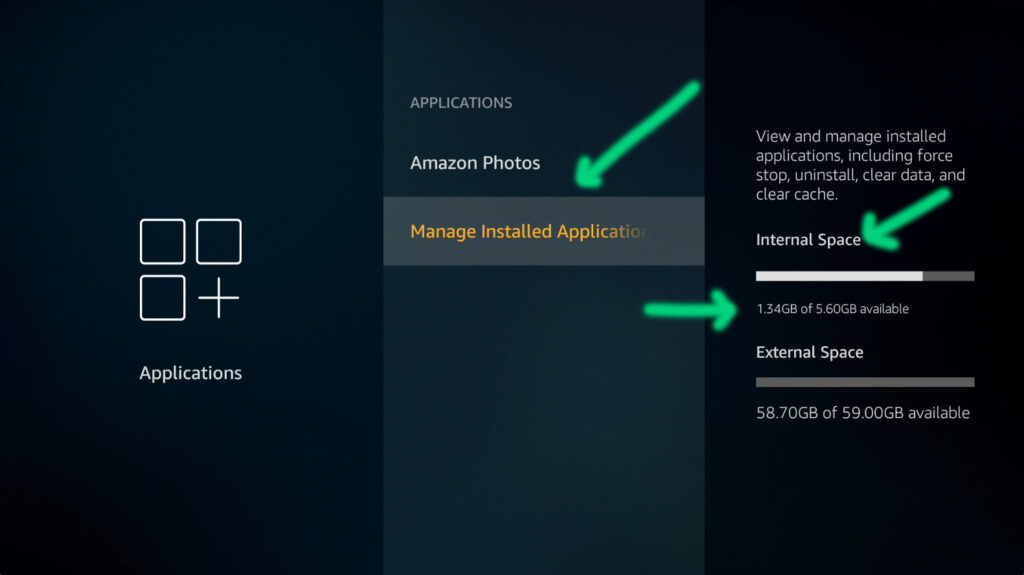
- Once “Manage Installed Applications” is highlighted orange
- Right side is “Internal Space”
- Device requires at least 1.30GB of available space to buffer video
- If you have less than that uninstall any apps not on the list below
- TiviMate, IPTV Smarters Pro, CinemaHD, VLC, NuDataStreams VPN, NxGen Store, and Downloader
- Only the above apps should only be installed
- If you have Netflix, Disney, MLB, etc… uninstall them
- You want extra apps buy another firestick
Pay Per View Events
- UFC Fights / Pay Per View Events are in the following:
- TiviMate – Channel Group = “PPV & Live Events“
- IPTV Smarters Pro – Live TV – Channel Group = “Live | PPV”
TiviMate
- Launch TiviMate
- It Automatically updates in the background for (Premium Version Only)
- Scroll down to “PPV & Live Events“
- Scroll down looking for the Pay Per View Event
- Look at the channel title which will show the event name (Green Arrow in Picture Below)
- There normally 2 to 5 channels showing the pay per view event
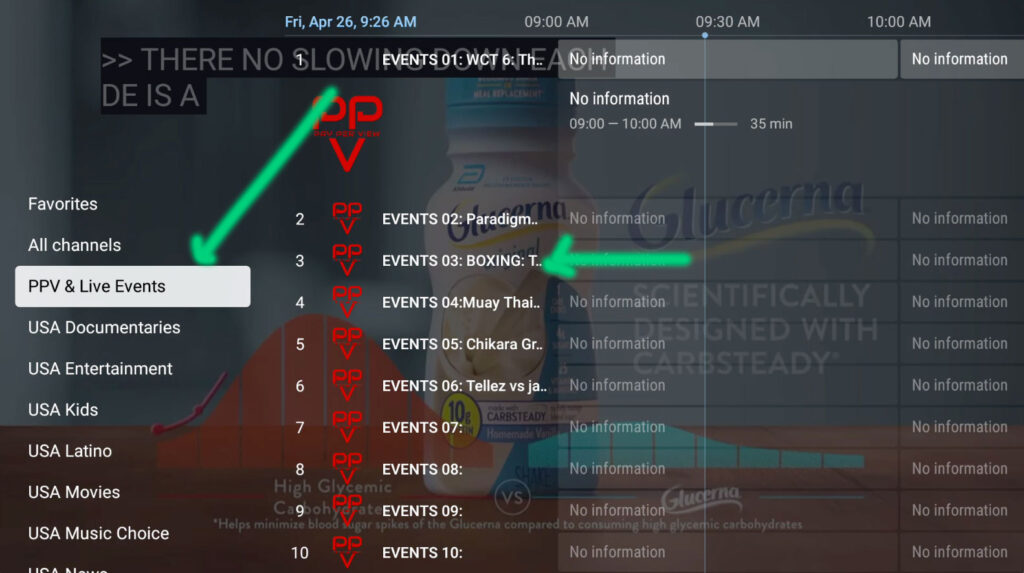
.
IPTV Smarters Pro
- Launch IPTV Smarters Pro
- Let it update
- Click on “Live TV” – Scroll down to “Live | PPV“
- Scroll down looking for the Pay Per View Event
- Look at the channel title which will show the event name (Green Arrow in Picture Below)
- There normally 2 to 5 channels showing the pay per view event
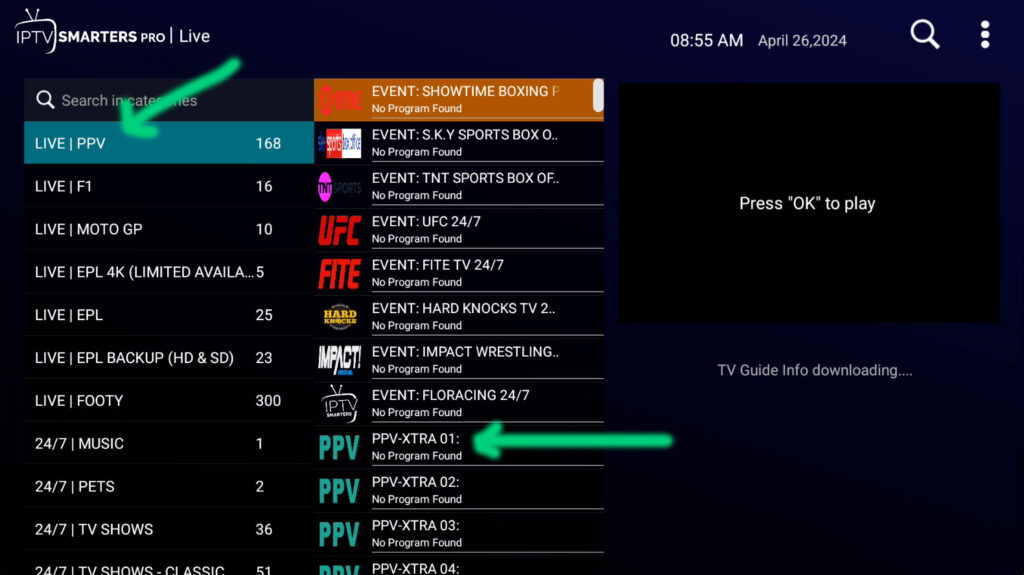
Sports Listings
Sports games play on many different channels. Use below as a guide.
- Baseball (MLB) – Click Here